You can access your content using the Flux Player or Web Player (Quick Online Access). We recommend using the Flux Player since the content is downloaded to your computer or device and allows access to the content anytime, anywhere.
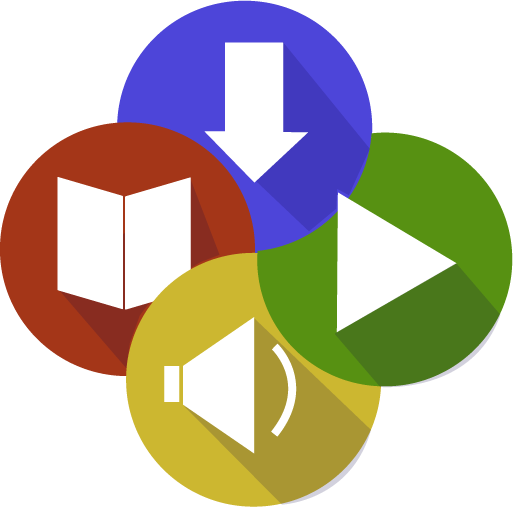 Flux Player
Flux Player
The Flux Player manages download, storage, and playback of most content and allows viewing of your content anytime, anywhere without the need of a browser or internet connection. The Flux Player is an application that must be downloaded and installed on your computer or device. The Flux Player is the recommended content access method.
To install the Flux Player, just follow the easy steps below:
- Click here and choose the Get Player App button.
- Download and install the Flux Player for your platform. (If the Flux Player setup does not start automatically, you may need to run the Flux Player Setup file in your Downloads folder.)
- Close your web browser.
- Open the Flux Player app and sign-in to the player with your email and player password.
Windows Users: Press the Windows key (bottom-left, next to the CRTL key) and type the first few letters of the player name and press the Enter key. After the player appears in the list, you can also right-click on the player and pin the player to the Taskbar or send a shortcut to the desktop.
Mac Users: Select the Flux Player from the Launchpad. If you want to place an alias on your Dock for easy access, choose Go>Applications from the main Apple Finder menu. Then locate the player in the Applications folder and drag the player icon to the Dock.
Mobile Users: Search for and open the Flux Player app on your device.
SmartTV Users: Search for and open the Flux Player app on your device.
If you are already using the Flux Player, just open the player and make certain you are signed-in with the correct email. If you are signed-in with a different email, choose Deauthorize from the menu and after deauthorizing the device, sign-in with the email provided in the invitation.
Should you have more than one player account, we recommend that you contact support@flickrocket.com and request a merge of the accounts. When requesting a merge of the accounts, be sure to state the email addresses that should be merged and which email you want to use for accessing content in the player.
 Web Player (Quick Online Access)
Web Player (Quick Online Access)
The Web Player streams content through modern browsers such as Chrome, Firefox, and Safari and requires an internet connection. No extension or installation is required, but you must have a good quality, high-speed internet connection whenever accessing the content.
To use the Web Player, just click here . If you are already logged in, click on the content you want to view. Otherwise, login with your email and the player password, and click on the content you want to view.
Bookmark: For later access to the Web Player or Flux Player installers, we recommend bookmarking the content access page: https://stores.islandersewing.com/flickrocket
Have more questions or need support? Contact us at support@flickrocket.com

